Remote Access to your Linux IoT device through VNC
Assuming a VNC Server is up and running on your Linux edge device, let’s connect to it remotely through the JFrog Connect Remote Access Tool.
Step 1 – Select The Desired Edge Device
Using the Choose Device menu, select the desired device you wish to connect to.
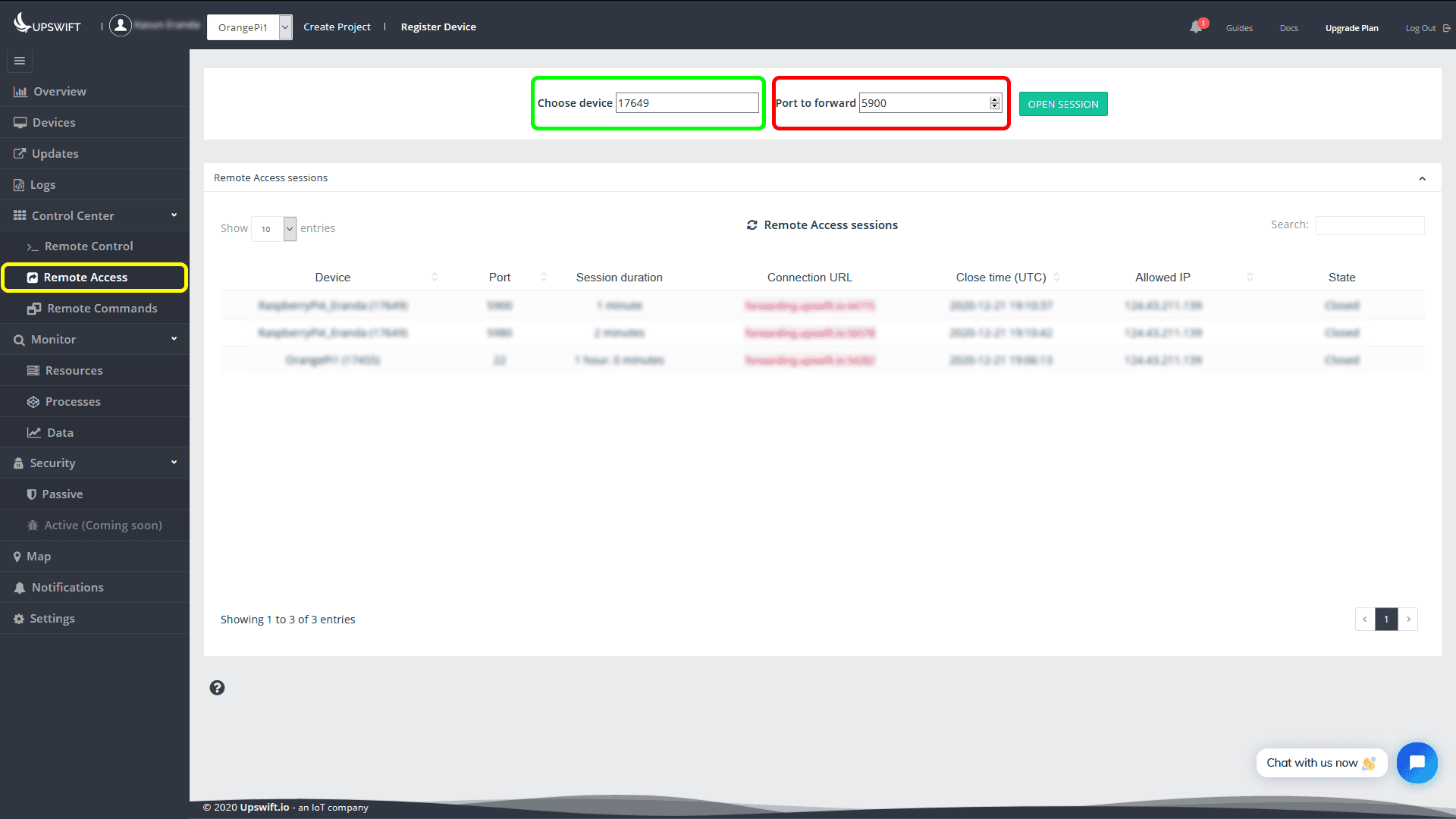
Step 2 – Select VNC Server Port of Your Edge Device
Typically, the port used by VNC Server by default is 5900. Enter the default port (5900) or if you have it customized, enter the corresponding port number to your VNC server.
Step 3 – Click OPEN SESSION and confirm your choice.
Step 4 – Wait for the connection to establish
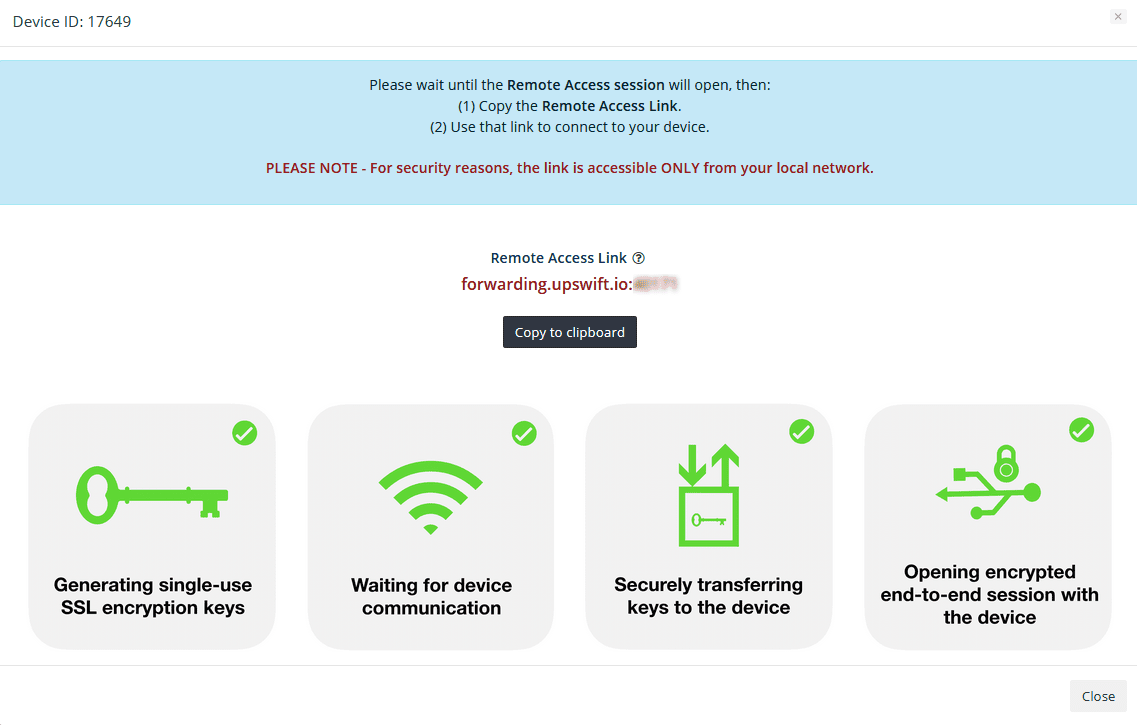
Step 5 – Click Copy to clipboard
Step 6 – Download VNC Viewer and install it on your computer, and run it.
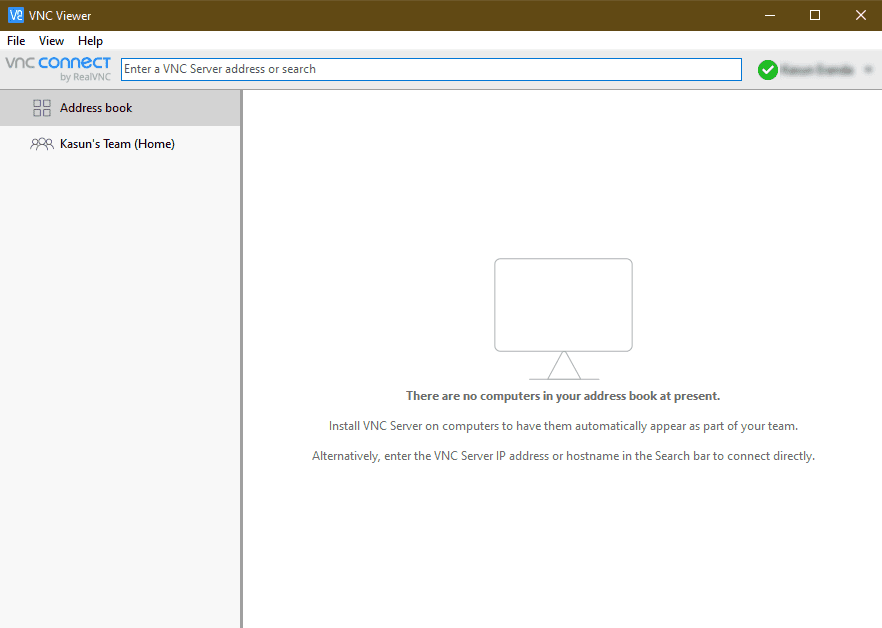
Step 7 – Paste the copied URL (forwarding.upswift.io:xxxxxx) into the address bar in the VNC viewer and press Enter key.
Step 8 – Accept and Continue the following prompts, and enter the username and password when asked.
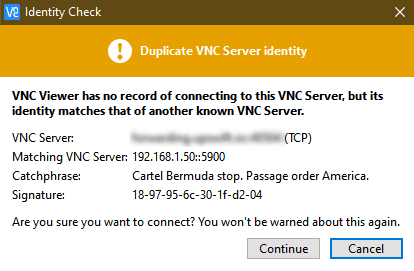
If the connection is successful, you’ll be presented with the desktop of your edge device and you’ll be able to work on it even behind double-NAT or firewall as you would working on a normal computer.
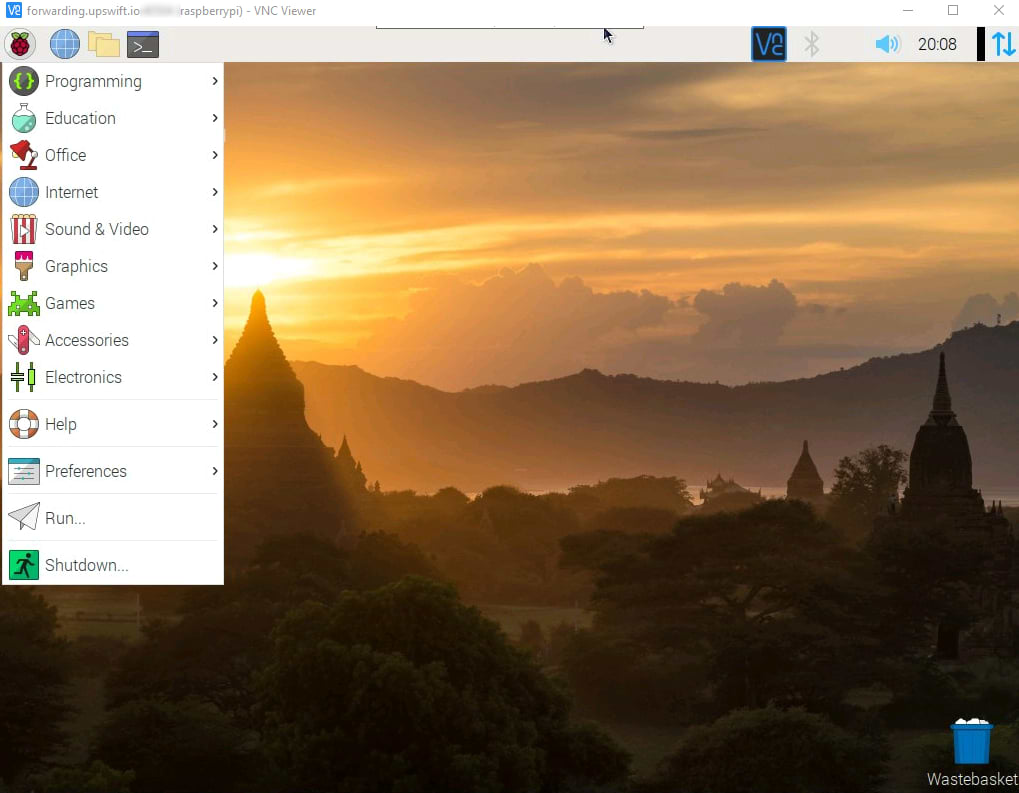
Troubleshooting



