Remotely access devices in your local network using port forwarding
Before proceeding, make sure that your device is enrolled and online.
Step 1 – [optional ] Install package sshpass (if not installed) on your edge linux device by typing in sudo apt-get update && sudo apt-get install -y sshpass in the Remote Command Tool and clicking RUN and then selecting your linux device.
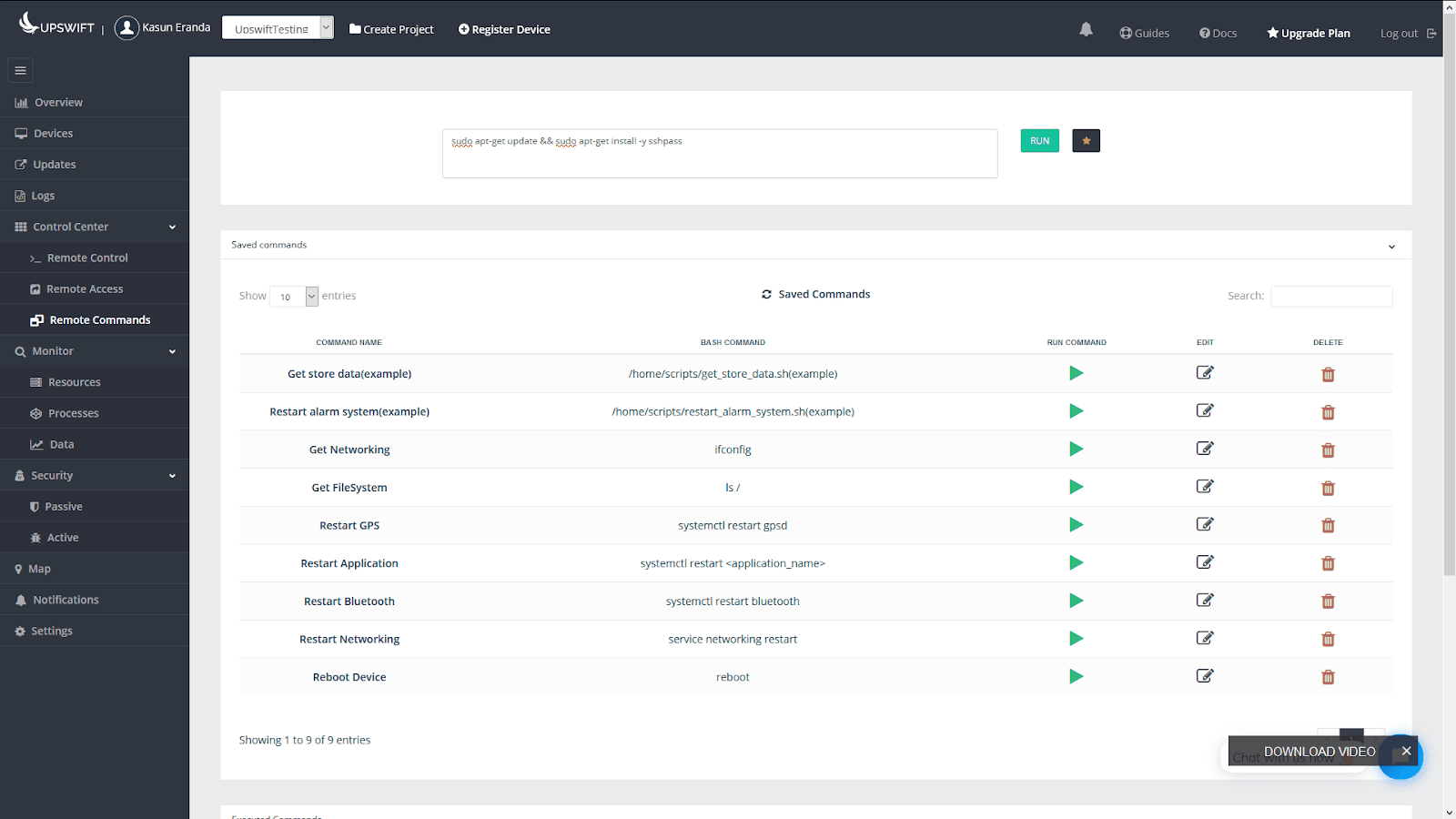
Step 2 – Execute the local port forwarding with sshpass command as follows in the Remote Command Tool :
sshpass -p <root password> ssh -tt -L <local server port>:<local server ip>:<port to listen through> 127.0.0.1
<local server port> = the device/server’s port you need to access remotely through your edge
<local server ip> = ip of the device/server you need to access remotely through your edge
<port to listen through> = this is the port you’ll be connecting through to your linux edge to tunnel the server in your system through ssh
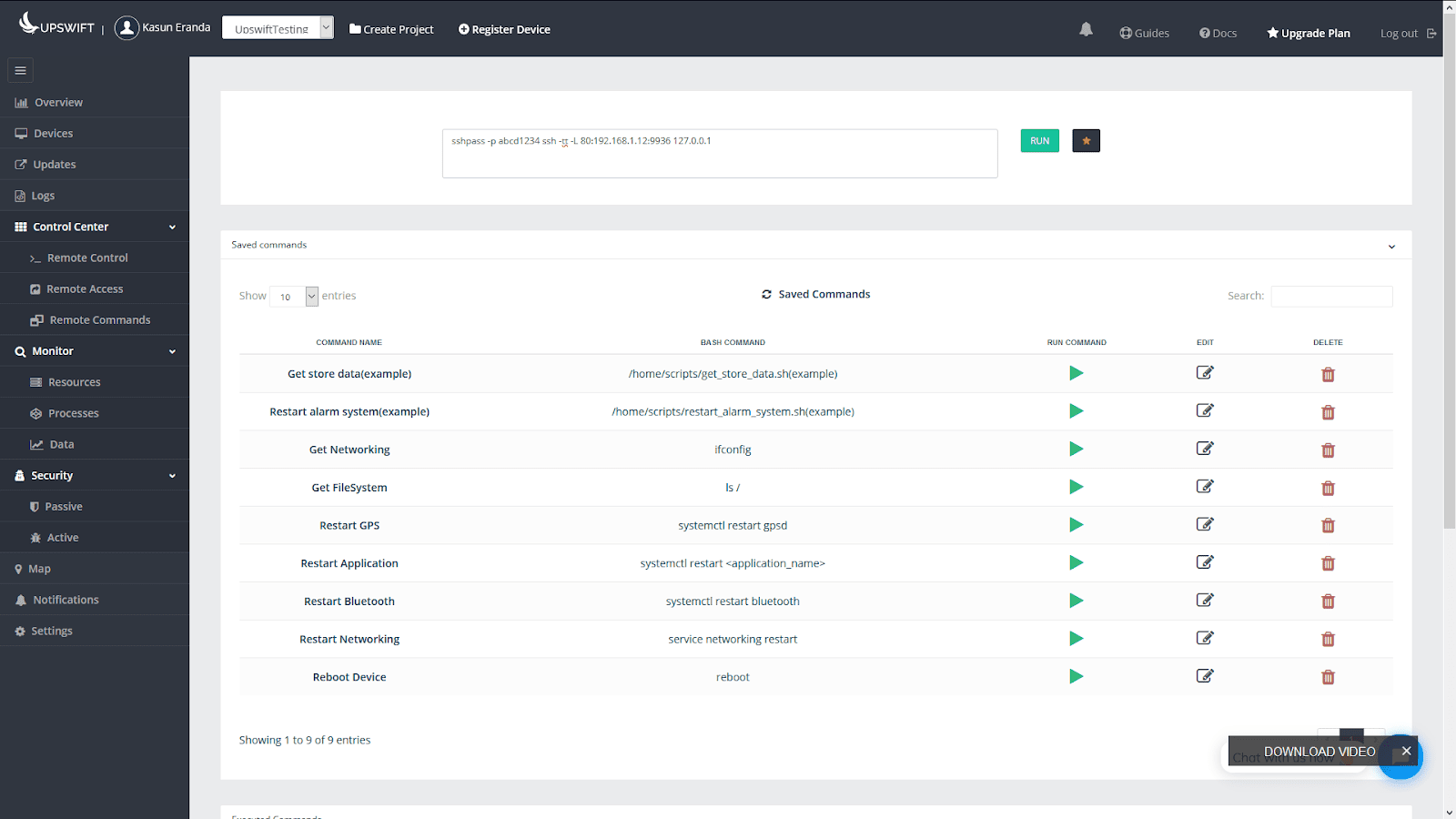
Step 3 – Select the desired Linux edge device
Using the Choose Device menu, select the desired device you wish to connect to.
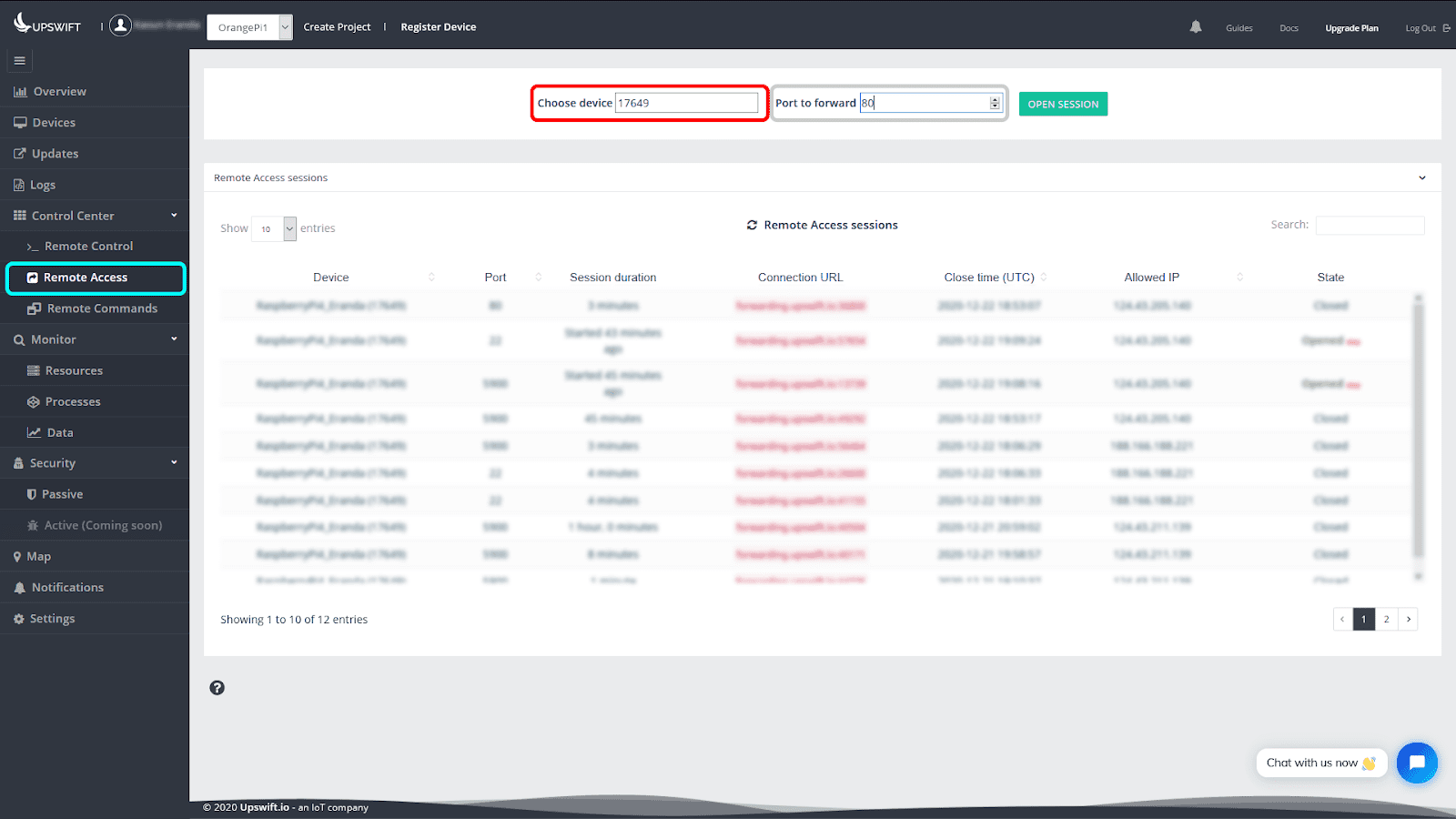
Step 4 – Select the port through which you selected as <port to listen through> in Step 2.
Step 5 – Click OPEN SESSION and confirm your choice.
Step 6 – Wait till your custom URL is provisioned and click Copy to clipboard.
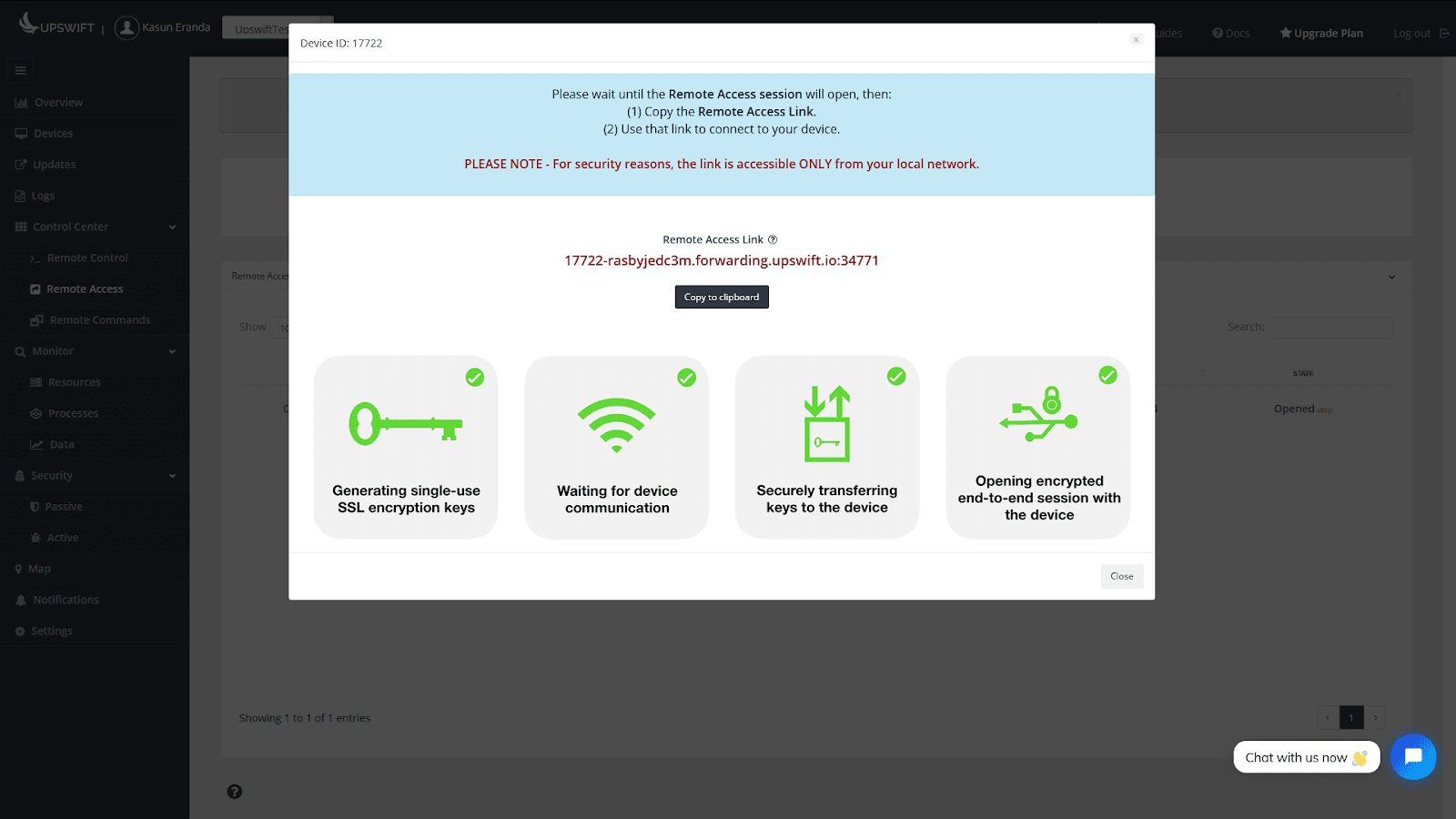
Step 7 – You can now use this URL to access your local devices/servers from your linux device using port forwarding.
Troubleshooting
If you encounter any ‘page not found’ error, please make sure that you’re trying to access the same port as your web page is being hosted through. If you are unsure about the port number, you may follow this post by Techmint.com to change your server’s port to a known one.



